Check Capture NFT in MetaMask¶
Below is a step-by-step tutorial on how to add your newly purchased Capture NFT to MetaMask so that you can view it in your wallet. These instructions assume you have already purchased the NFT via MetaMask and are now on the “Transaction Complete” screen in the Capture interface.
1. Click View Asset¶
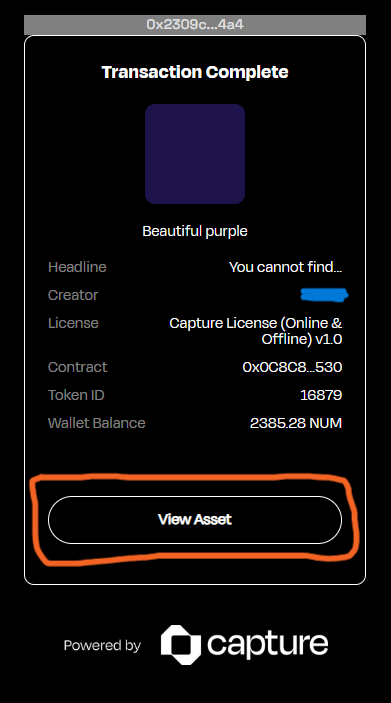
- After the transaction is confirmed, you’ll see a screen similar to the one in your screenshot, indicating the transaction is complete.
- Look for the “View Asset” button and click it.
- This will typically open the specific asset page or a new tab with details of your NFT.
2. Copy the Contract Address and Token ID¶

- Once the asset page loads, check the URL or the details section for two pieces of information:
- Contract Address (commonly a long hexadecimal string starting with
0x...) - Token ID (often a number or a unique identifier)
- Copy both of these values:
- Contract Address: e.g.,
0x0C8C8...530 - Token ID: e.g.,
16879
Tip: In some interfaces, you might see a “Copy” button next to each value. If not, highlight the address or ID, then right-click and select “Copy.”
3. Open MetaMask and Go to Import NFTs¶
- Open your MetaMask wallet:
- If you’re on a desktop browser, click the MetaMask extension icon.
- If you’re on mobile, open the MetaMask app.
- Ensure you are on the correct network (e.g., Numbers Mainnet, Ethereum, etc) that the NFT contract is on. For the supported networks, please check this page)
- In the MetaMask interface:
- Desktop: Look for the “NFT” tab in MetaMask. (If you only see tokens, look for a small toggle or tab labelled “NFTs.”) Then click “Import NFTs.”
- Mobile: Tap the menu (☰ or hamburger icon), go to Wallet, then NFTs, then tap “Import NFTs.”
4. Paste the Contract Address and Token ID¶
- In the “Import NFTs” or “Add NFT” section, you’ll see two input fields:
- “Address” or “NFT Contract Address”
- “Token ID”
- Paste the Contract Address you copied from the Capture Asset page into the Address field.
- Paste the Token ID into the Token ID field.
- Click “Import” (on desktop) or “Add NFT” (on mobile).
5. Confirm and View Your NFT¶
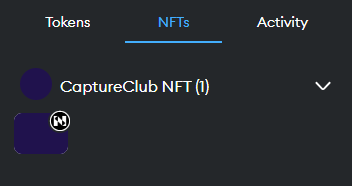
- After clicking “Import”, MetaMask should automatically fetch your NFT details (name, image, etc.) if available.
- Navigate back to the NFT tab in MetaMask:
- You should now see your newly imported Capture NFT listed there.
- Click or tap on the NFT to view more details, such as its image and any associated metadata.