Import and Export NFTs¶
Import NFTs¶
Here are the steps for developers on how to import an NFT into Capture using Capture API.
- Prepare the NFT that you own and wish to import. Fill in the NFT information in the request's
nftfields. - [Optional] If the NFT's image is not in an image file format, it is recommended to provide an image in the
image_filefield. - [Optional] The next step is to fill in the
signatureandsigned_metadata. If the owner of the imported NFT is the user's asset wallet, this step is optional but recommended. However, if the owner of the imported NFT is not the user's asset wallet, this step is necessary. These fields will be used to validate that thepublicKeymatches the NFT owner's address, and thesignatureis the result of the address signing thesigned_metadata. You can check the description and example here. You can also use this website to sign messages online. - [Optional] Fill in any other optional fields.
- Send the import request with the fields mentioned above.
- Once your request from step 5 has been processed, your NFT will be imported as an asset into the Capture.
Export NFTs¶
All NFTs purchased via Capture services are minted on Numbers Mainnet and safely stored in the wallets bonded to your Capture accounts. If you want to export the NFTs to other wallets, please follow the API here.
WARNING: Once the NFT is exported, it is removed from your Capture account completely. You won't be able to see it or enjoy any services in the Capture system.
Check the exported NFT in your MetaMask wallet¶
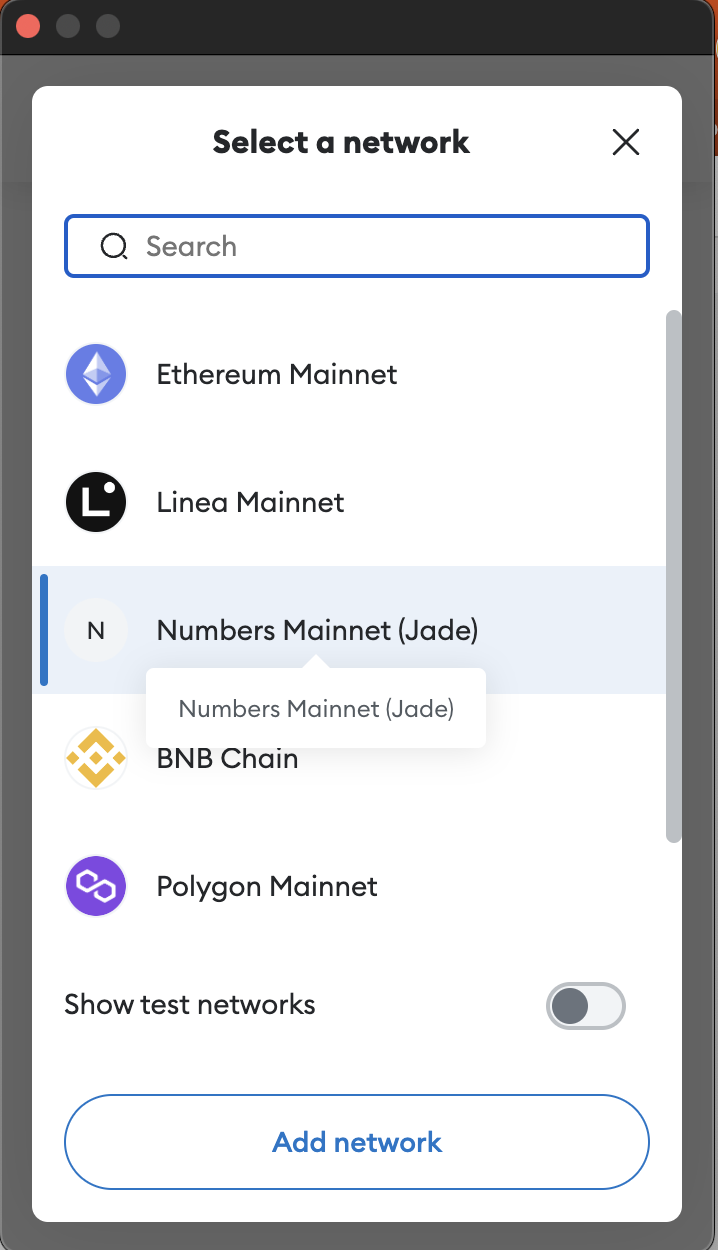
- Make sure you have imported the wallet to your Metamask App. Please note that only the Metamask App can display the NFTs. If you are using the desktop version of Metamask, the NFT may not be able to show correctly.
- Select Numbers Mainner as the major network.
.png)
- Input your NFT information, including the contract address and token ID. You may review the NFT Smart Contracts for the contract address of the NFT, and see the token ID from the response of the export API.
- Once the information is input correctly, press "Import NFTs" and you should be able to check your Capture NFT in the Metamask.\